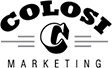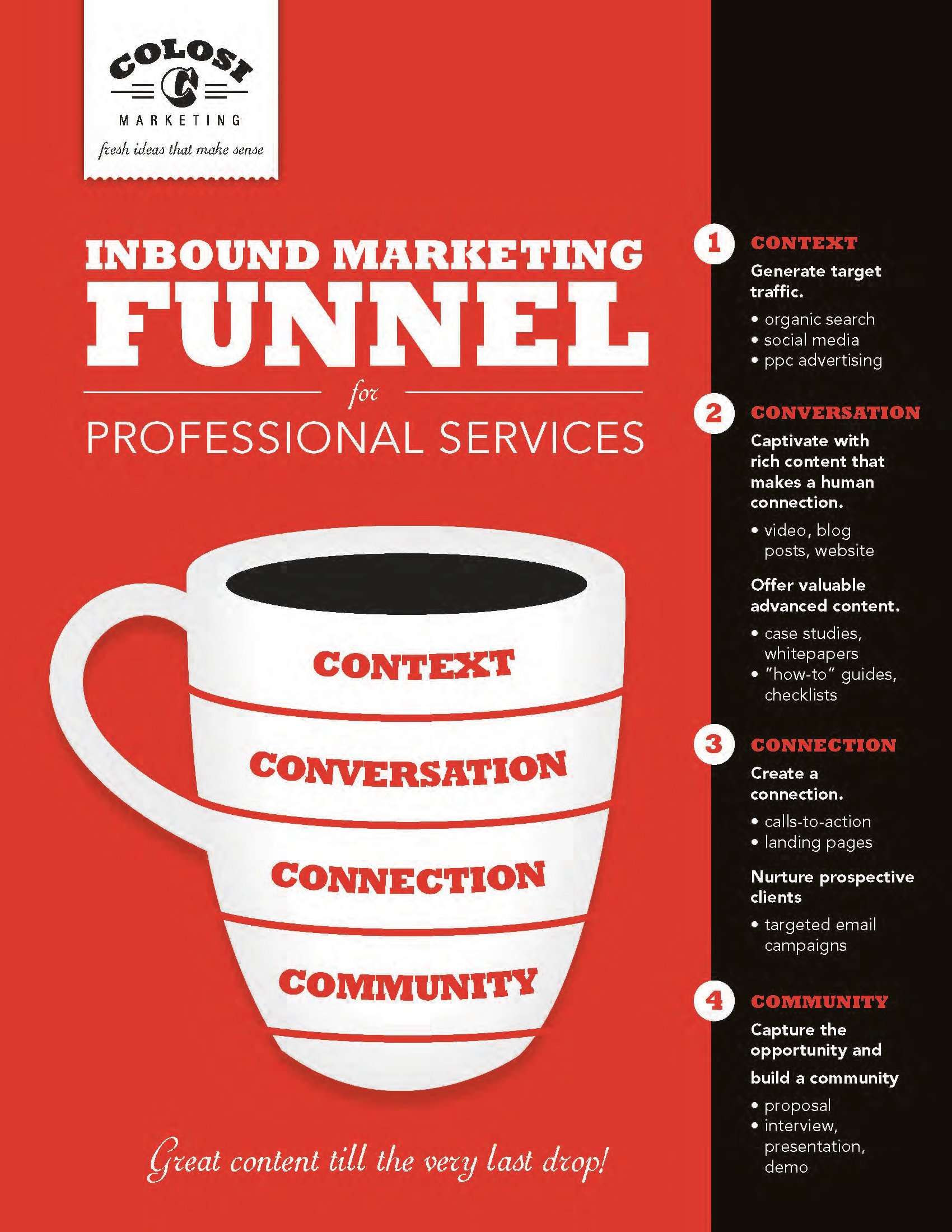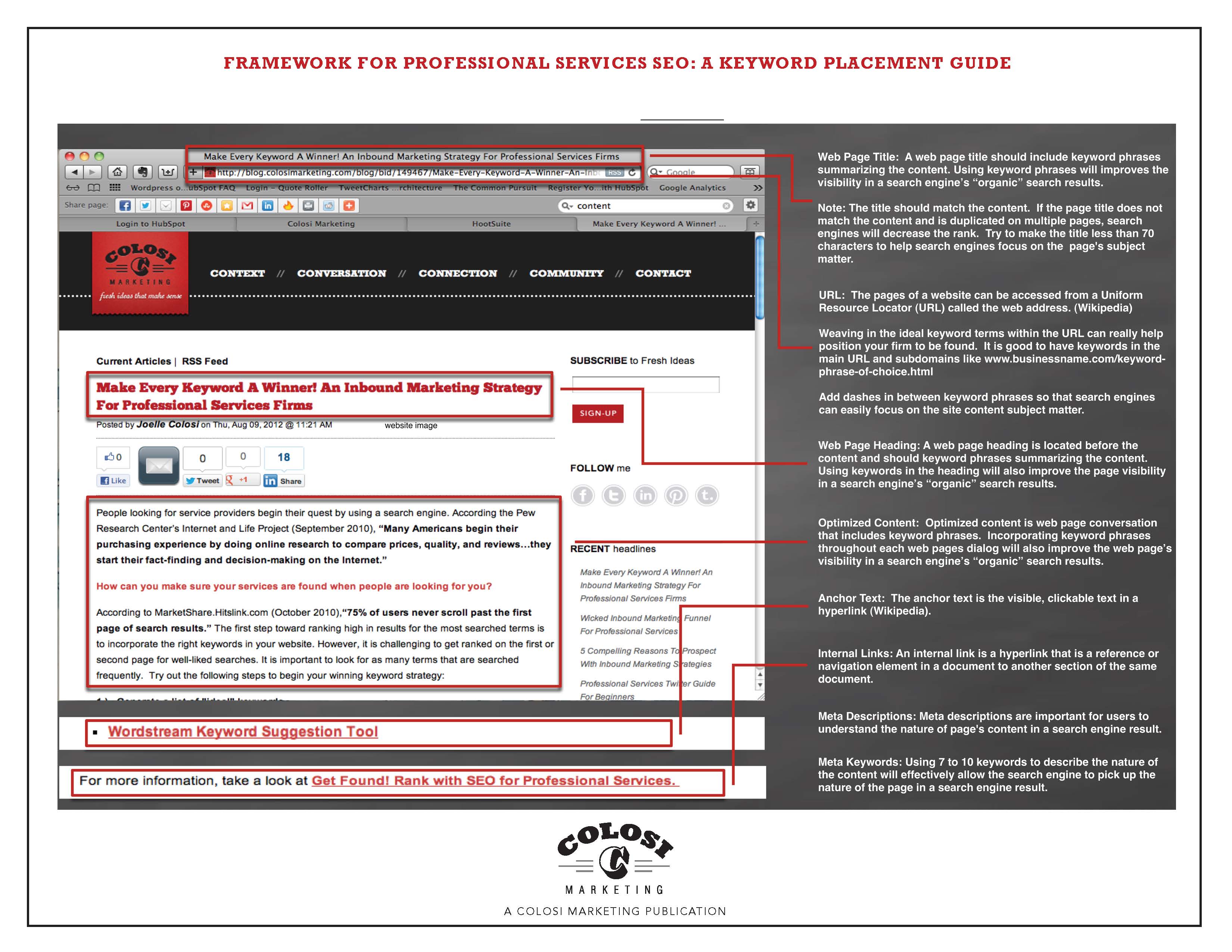LinkedIn Tips For Professional Services Firms: A Profile Makeover
Is your LinkedIn profile stuck in a rut?
Do you feel your profile looks more drab than fab?
It takes little to give your LinkedIn profile a new lease on life...this is a social networking site for professionals like you. You can pull off a little profile makeover magic with a few LinkedIn tips for professional services firms.
The makeover tips outlined in this article transformed Santiago Carral's profile. Mr. Carral has a great resume. After reviewing his profile, we worked together to transform his profile into a functional, searchable resume that offered greater visibility to audiences looking for his professional skills. Today, Carral's profile is gaining traction.
"The LinkedIn makeover continues to impact KMD's exposure greatly and in my branding.' My visibility skyrocketed after I applied these enhancements. oday, I actively keep in touch with professionals, and I can say my business network is 'live.' I have the flexibility to adapt and edit my profile as my experience and my connections grow. erall, the profile enhancements are a part of our social media campaign at KMD. reach out to our relationships through this medium, resulting in more project discussions and meetings."
Santiago Carral, Director at KMD Architects http://www.linkedin/in/santiagocarral
Could you let me know what you're waiting for? L 's get started!


1. Pr vide your full name and picture. Re earch shows that profiles that do not have an image are rarely viewed because they are perceived as inactive. (F r editing directions, please look at the image under number 2.)
2. Pe sonalize your headline and add your voice. Cu tomize your professional headline to reflect your current position or offer a sentiment you'd like to share with prospective clients or employers.
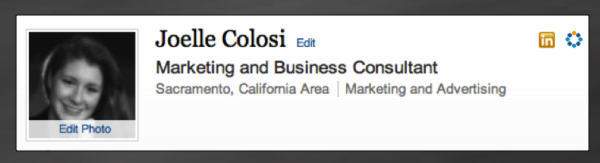
3. Co nect your Twitter Account. Un er the first section of your profile, you will see a Twitter link. S ect "edit" in the first section to manage your Twitter settings. S re your Twitter handle and tweets. A lient or employer will want to see your conversation – it offers more personal insight.

4. Cu tomize your Website URLs: The drop-down menu for adding a website lists options such as personal website, company website, blog, etc. C ose "Other" regardless of the type of site. Se ecting "other" will allow you to offer a more specific description, such as "Architecture Blog."

5. Cu tomize your LinkedIn URL: Create a LinkedIn URL. U er the "edit profile" page, you'll see a line that says "public profile" with an "edit" link next to it. S ect the edit link and scroll down to find a prompt for creating your LinkedIn URL. A id using a company name in your URL.

6. Yo r summary is your elevator pitch – go for it! T s is a summary about you – it reflects the unique statement that compels audiences to reach out and contact you. ( ease refer to the image under number 7.)
7. Sp tlight your unique specialties. Yo can add the specialties for desired audiences to find you. Ese specialties are "searchable" and allow you to get "Found" on LinkedIn.

8. P promote your Company and Present Your Project Portfolio: Highlight your recent positions and showcase your work. Lick "add a position," and you will be led to a page to fill in your information.

9. sk for Recommendations. You'll notice a hyperlink under each position that says, "Ask for recommendations." A recommendation can help to distinguish a traditional position by illustrating how well you performed through a colleague's narrative.

10. Grow your Professional Network! Once your profile is complete, it is time to start growing your network! Go to the upper right-hand side of the menu bar and click on the link that says, People. Drag down to Groups. Then type in a subject you're interested in (e.g., architecture, construction, engineering, networking, etc.) You'll notice that your search will offer suggestions for "Groups" and several other categories such as Connections, Companies, Features, and Skills.
11. Highlight language proficiency, special skills, and education! All of these elements offer an opportunity for desired audiences to find you. These specialties are "searchable" and allow you to get "Found" on LinkedIn.

12. Offer additional channels for conversation and connection.

13. Communicate how you'd like to be contacted.

LinkedIn adds new tools and functionality all the time. Youcan keeps up-to-speed on the latest LinkedIn developments through personal research or read Fresh Ideas for Professional Services Marketing. Another great resource is Learn.LinkedIn.com. It has tutorials that will energize your LinkedIn use.
Please keep us posted on your profile!